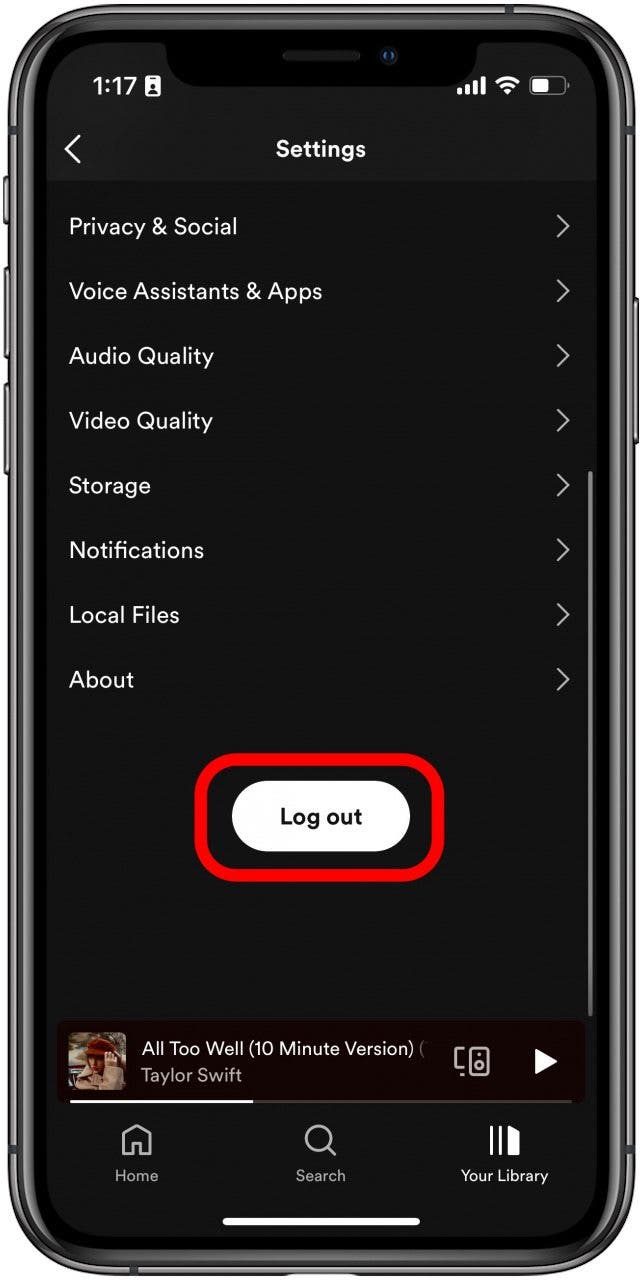
Why Aren’t My Local Files Showing Up on Spotify Mobile?
Have you ever experienced the frustration of adding local music files to your Spotify library only to find that they don’t show up on your mobile device? This common issue can be caused by several factors, ranging from incorrect settings to technical glitches. In this comprehensive guide, we will delve into the reasons behind this problem and provide step-by-step solutions to help you resolve it and enjoy your local music on Spotify Mobile seamlessly.
To fully understand this issue, let’s take a closer look at how Spotify handles local files. When you add local music files to your Spotify library on your computer, they are stored in a separate folder and not automatically synced to your mobile device. To access these local files on your mobile, you need to enable the “Show Local Files” option in the Spotify settings.
Troubleshooting Steps for Local Files Not Showing Up on Spotify Mobile
- Enable “Show Local Files” in Spotify Settings:
- Check the File Format:
- Refresh the Spotify App:
- Re-Add Local Files:
- Check Firewall and Antivirus Settings:
- Contact Spotify Support:
Ensure that the “Show Local Files” option is enabled in the Spotify settings on both your computer and mobile device. On your computer, go to Edit > Preferences > Local Files and toggle on “Show Local Files”. On your mobile device, tap Settings (the gear icon) > Local Files and switch on the “Show Local Files” toggle.
Spotify supports only specific audio file formats, including MP3, M4P, and WAV. If your local music files are in an unsupported format, Spotify will not recognize them. Convert the files to a compatible format using a third-party audio converter.
Sometimes, a simple refresh can resolve the issue. Close the Spotify app completely on your mobile device and restart it. This will force the app to reload the library and potentially fix the problem.
Remove the local music files from your Spotify library on both your computer and mobile device. Then, re-add the files and ensure that they are in a compatible format and meet the other requirements.
In rare cases, your firewall or antivirus software may be blocking Spotify from accessing your local music files. Temporarily disable these programs and check if the problem is resolved. If so, adjust the firewall or antivirus settings to allow Spotify access.
If none of the above solutions work, you can reach out to Spotify Support for further assistance. Provide them with details of the problem and any troubleshooting steps you have taken.
FAQs on Local Files in Spotify Mobile
Q: Can I add local music files to Spotify without a Premium subscription?
A: Yes, you can add local music files to Spotify without a Premium subscription. However, you will not be able to listen to them offline or on other devices without Premium.
Q: Why do my local music files disappear from Spotify Mobile after a while?
A: Local music files may disappear from Spotify Mobile if they are removed from the original location on your computer or if you change the file name or file format.
Q: Can I collaborate with others on a playlist with local music files?
A: No, you cannot collaborate with others on a playlist with local music files as these files are not stored on Spotify’s servers and are only accessible from your local device.
Conclusion
Resolving the issue of local files not showing up on Spotify Mobile can be achieved by following the troubleshooting steps outlined above. By ensuring that the necessary settings are enabled, the file formats are compatible, and potential software conflicts are eliminated, you can enjoy your local music seamlessly on your mobile device. If you continue to encounter problems, do not hesitate to contact Spotify Support for further assistance.
So, if you’re an avid music enthusiast seeking to listen to your local music collection on Spotify Mobile, we encourage you to put the solutions presented in this article to the test. By doing so, you can effortlessly bridge the gap between your personal music library and the vast world of streaming on Spotify.
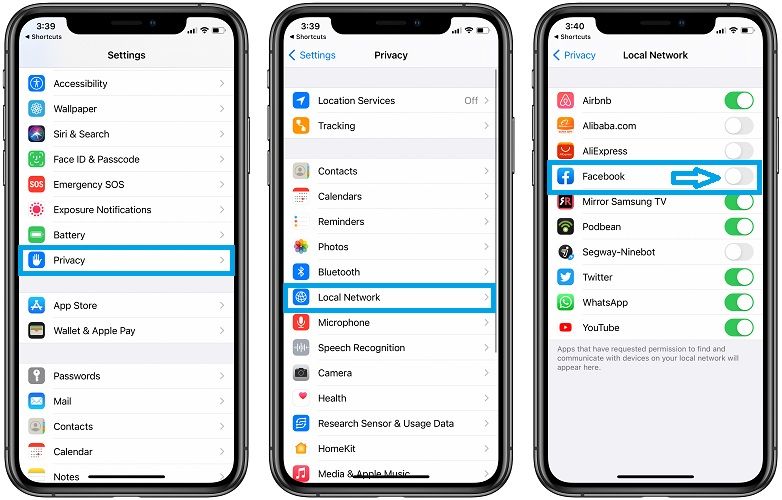
Image: community.spotify.com

Image: alphr.com
Spotify Local Files Not Showing Up? 9 Quick Fixes That Work Launch the Spotify app on your PC and open the Settings menu. In the Settings menu, go to the “Local Files” section. Enable the “Show Local files” option to make your local files visible in Spotify. Click on “Add a Source” to select the specific local files you want to play on Spotify.